The installation files should always be stored locally on the server. Execute the following steps for the installation.
- Start the
OpenBiRepositoryServerInstaller.exe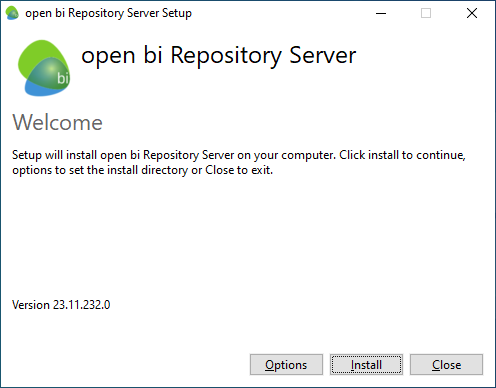
- Click on
Optionsto configure the installation location. The default location isC:\OPENBI.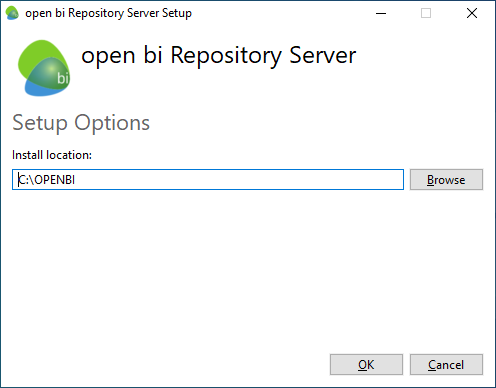
- Click on
Installto start the installation.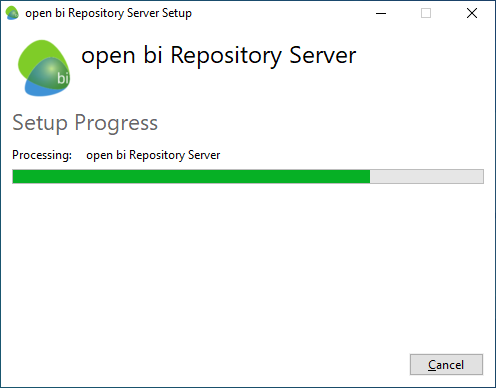
The installer also installs Microsoft SQL Server LocalDB and .NET Hosting Bundle automatically if it does not already exists.
The installer creates a Windows Service entry named open bi Repository Server (OpenBIServer). The startup type is set to Manual by default and it is recommended to change it to Automatic.
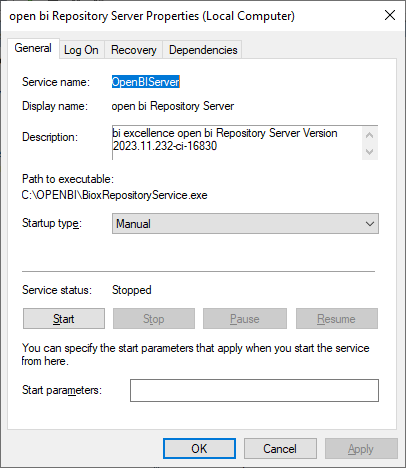
Start
There are two ways to start the open bi server:
- Start the Windows Service, which is the recommended way.
- Run
OPENBI\ibssolution.bioxRepository.exeas administrator. This is useful to debug any startup errors.
These don't work at the same time, make sure to stop the Windows Service or Console before starting the server the other way.
Firewall
Make sure to open the desired ports in the Windows Firewall so the open bi server can be accessed from outside as well.
Update
After updating the open bi server it is neccessary to check the Windows Service entry again, e.g. the startup type would be reset to Manual and the logon information might got reset.