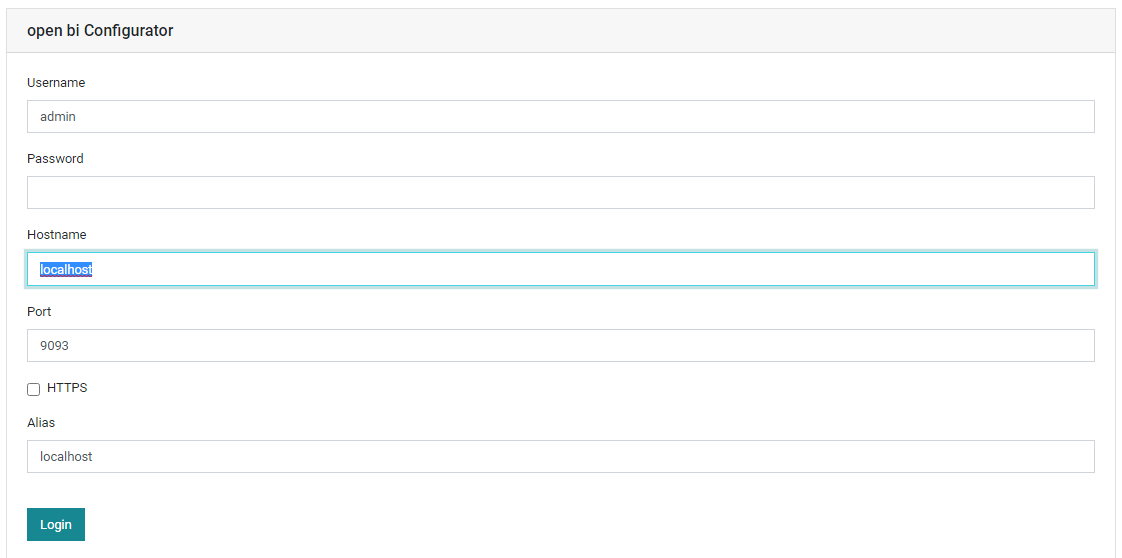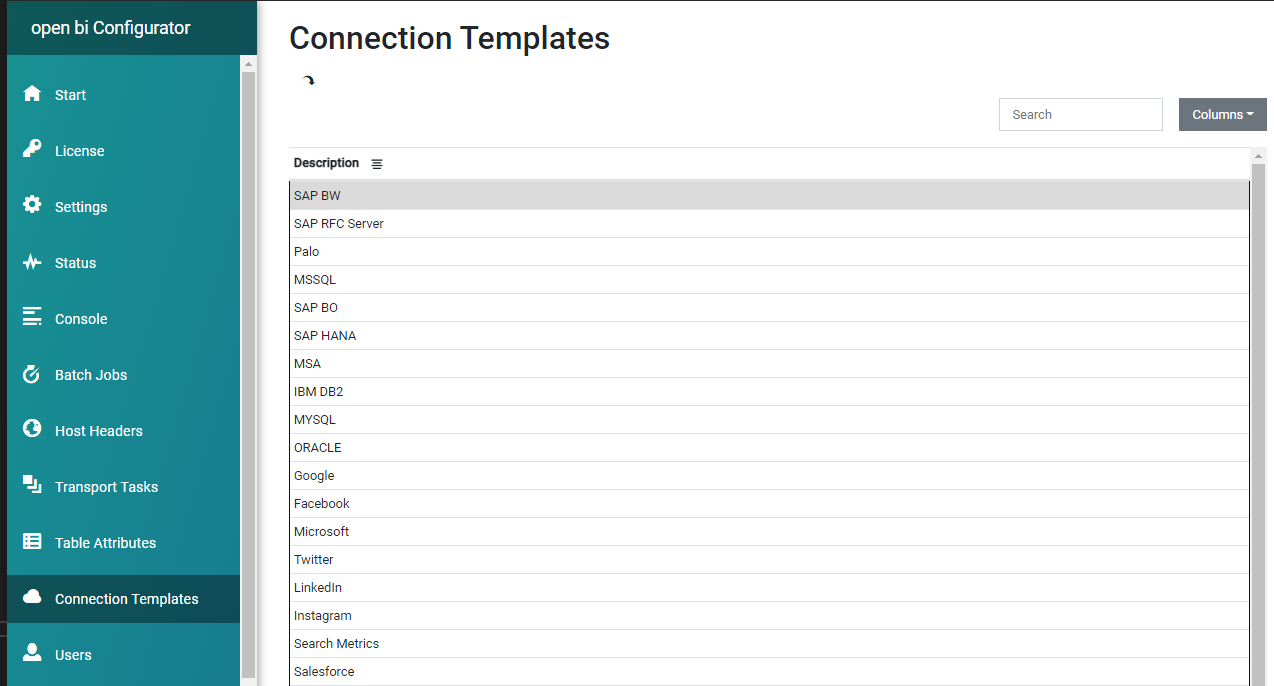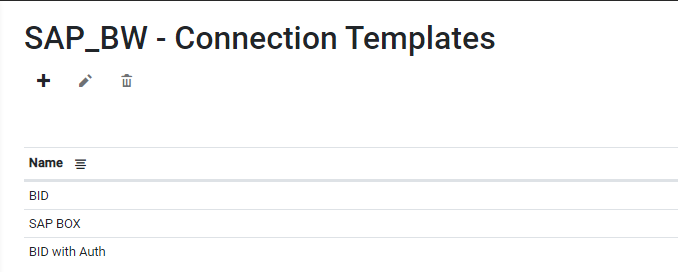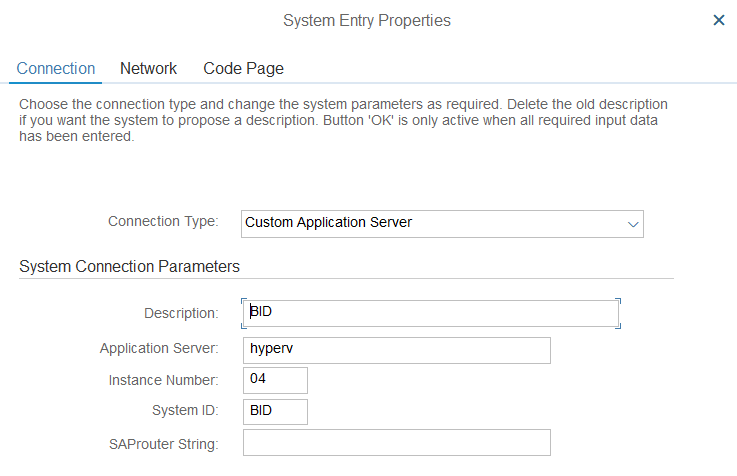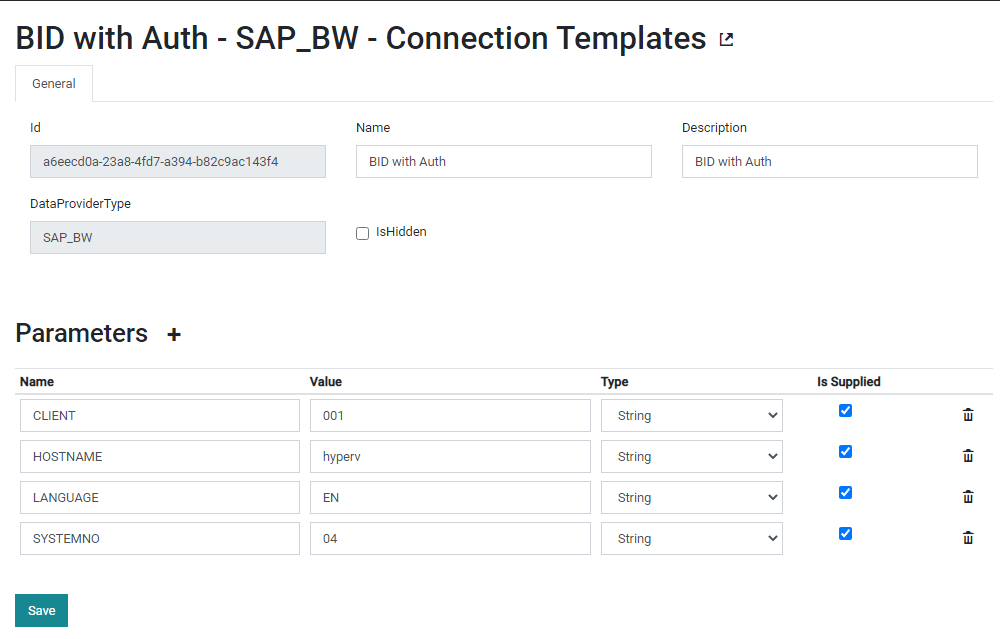Connecting SAP BW to open bi
This blog post shall give you all necessary information on how to connect an SAP system to open bi in order to access SAP BW Queries, RFC function modules and other data.
Prerequisite:
Before creating the connection, make sure to have imported the
open bi Connector SAP Transport into your SAP system, which is available in the
download area of www.biexcellence.com. To import it to your system, ask your basis team to place the two transport files in the transport directory of the system and then import the transport via transaction
STMS.
Creating the Connection
You can create the connection easily via the open bi Web Configurator. First, specify the open bi instance you want to connect to as Hostname, and also enter username and password:
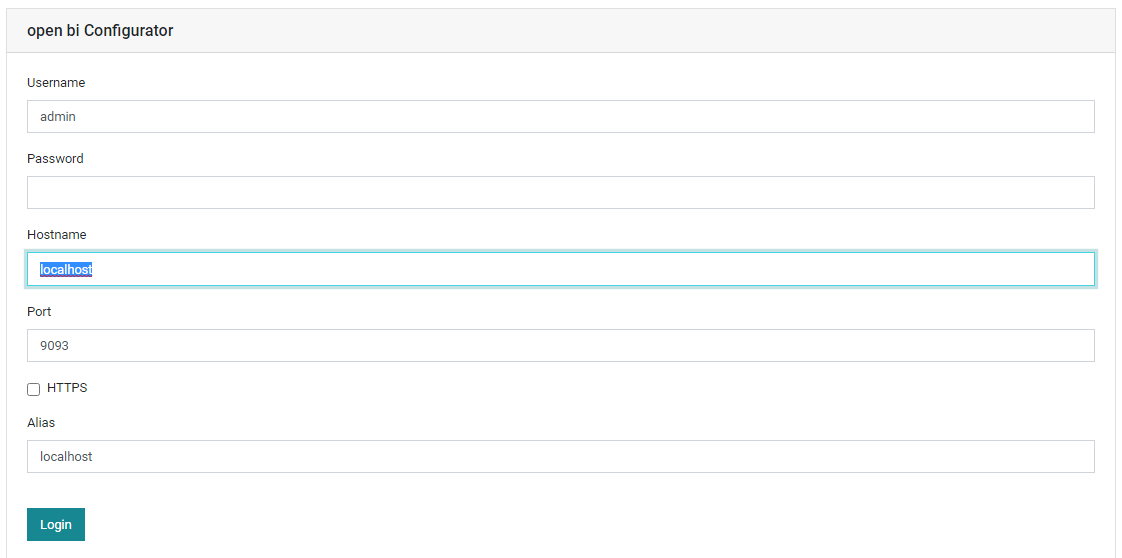
After successful logon, navigate to Connection Templates and SAP BW:
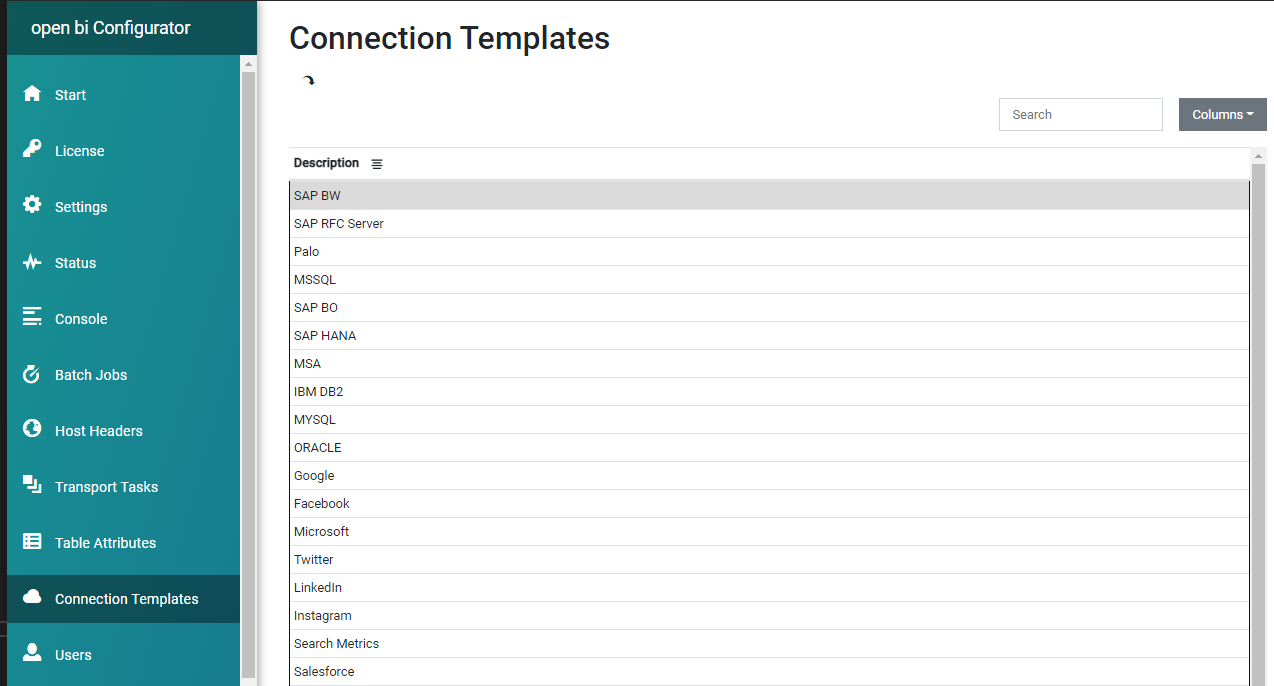
After double clicking on SAP BW, you see the already existing connections. Click + to create a new one:
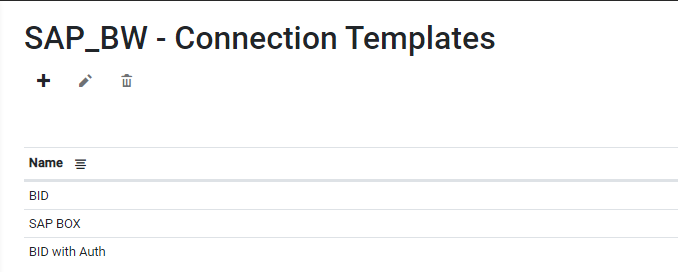
You can use the detailed system information provided in SAP Logon:
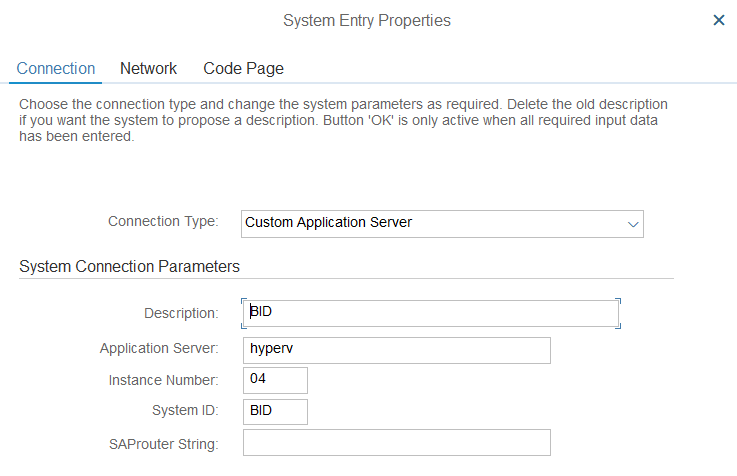
And enter the same information in the Web Configurator mask:
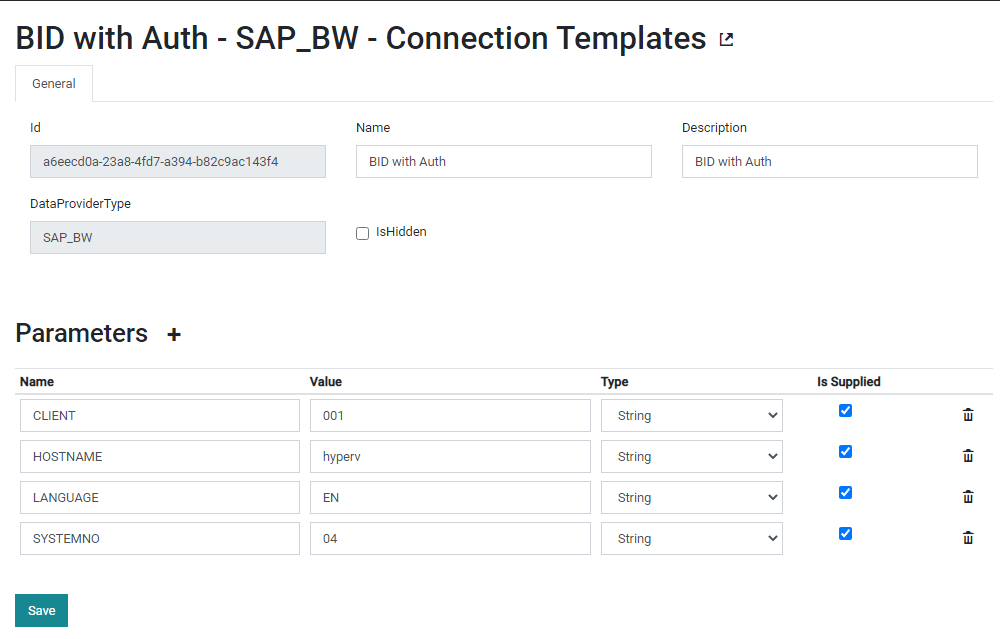
Make sure to add USERNAME and PASSWORD with isSupplied set to false. This will make sure the users are automatically queried for username and password when they connect to the system. You can do the same for LANGUAGE if you want users to be able to choose the logon language.
For details, see the detailed parameter documentation below.
Connection Parameters
Parameters to logon to the Application Server:
Parameter Name
Documentation
Parameter Name
HOSTNAME
Documentation
The hostname of the specific SAP application server, to which all connections shall be opened.
Parameter Name
ASSERV
Documentation
The service name (as defined in etc/services) or the port number, under which the application server’s gateway process is listening for RFC requests.
Note: usually this parameter can be omitted. By default, RFC uses the port number “33XY”, where XY is the system number of the SAP system.
Parameter Name
SYSTEMNO
Documentation
The SAP system’s system number.
Parameter Name
ROUTER
Documentation
If the connection needs to be made through a firewall via a SAPRouter, specify the SAPRouter parameters here.
Parameters to use a Logon Group:
Parameter Name
Documentation
Parameter Name
MSHOST
Documentation
The hostname of the SAP system’s message server (central instance).
Parameter Name
MSSERV
Documentation
The service name (as defined in etc/services) or the port number under which the message server is listening for load-balancing requests.
Note: usually this parameter can be omitted, if SystemID is specified. By default RFC uses the service name “sapmsABC”, where ABC is the system ID of the SAP system. If specified, this default behavior is overridden.
Parameter Name
SYSID
Documentation
The SAP system’s three-letter system ID. Mandatory if MessageServerService is not present.
Parameter Name
GROUP
Documentation
The logon group, from which the message server shall select an application server. Please note, that though being optional, it is always a good idea to specify this parameter.
Client Parameters:
Parameter Name
Documentation
Parameter Name
CLIENT
Documentation
The backend’s client (or “Mandant”) into which to log in.
Parameter Name
LANGUAGE
Documentation
The logon language to be used.
Parameter Name
USERNAME
Documentation
The username to be used for log in.
Parameter Name
PASSWORD
Documentation
The password to be used for log in.
SNC / SSO Connection
If you want to enable users to login with their Windows credentials instead of the SAP username and password, you have to set the following parameters:
Parameter Name
Documentation
Parameter Name
USE_SNC
Documentation
Set to "X" to switch on SNC.
Parameter Name
SNC_PARTNERNAME
Documentation
The backend’s SNC name. Example for Secude:
p/secude:CN=ALEREMOT E, O=Mustermann-AG, C=DE
Parameter Name
SNC_QOS
Documentation
Quality of Service to be used for SNC communication of this particular destination/server:
1: Digital signature
2: Digital signature and encryption
3: Digital signature, encryption, and user authentication
8: Default value defined by back-end system
9: Maximum value that the current security product supports
Parameter Name
SNC_LIB
Documentation
Full path and name of the SNC shared library to be used.
If users do not want to specify their Windows credentials when using the SAP connection, you can set up open bi to do a Single-Sign-On.
Prerequisite:
Also the login to open bi must be configured to use Windows credentials. For this, you have to import the Windows users to open bi with the Desktop Configurator.
Afterwards, you can set the following parameters in the Web Configurator:
Parameter Name
Documentation
Parameter Name
REALM
Documentation
The domain to which to logon. Type in "%OPENBI_REALM%".
Parameter Name
USERNAME
Documentation
Type in "%OPENBI_USERNAME%"
Parameter Name
PASSWORD
Documentation
Type in "%OPENBI_PASSWORD%".
RFC-only parameters
If you are enhancing open bi and you want to call function modules via RFC from your code, you can use the following additional parameters:
Parameter Name
Documentation
Parameter Name
REPOSITORY_USER
Documentation
If you do not want the same user to be used for both the “application level” function calls and the calls that lookup repository information from the backend’s DDIC you can configure a separate repository user here. This allows you to separate the “application user” from the technical “DDIC user” and the respective set of RFC authorizations.
Parameter Name
REPOSITORY_PASSWORD
Documentation
Password for the above repository user.
Parameter Name
GWSERV
Documentation
The service name (as defined in etc/services) or the port number under which the gateway is listening.