How to deal with connection problems in Web Configurator
This post shall help you troubleshoot login problems to your openbi instance when using the Web Configurator, available at configurator.biexcellence.com.
To use https for Web Configurator connections, you have to:
- install an https certificate on the openbi server
- set the configuration parameter CONFIG_USE_HTTPS to X
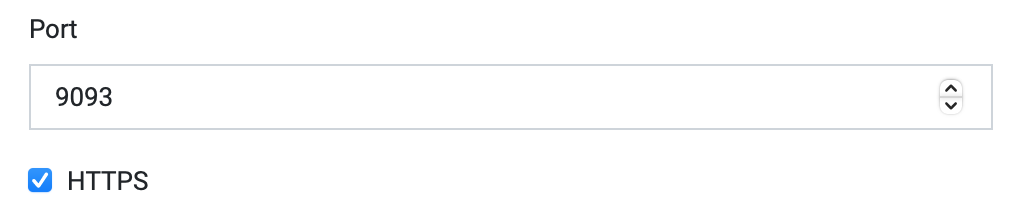
Then, on the login screen of Web Configurator, you simply activate the HTTPS option. This is not only more secure but also automatically troubleshoots most of the issues below.
Logo does not disappear
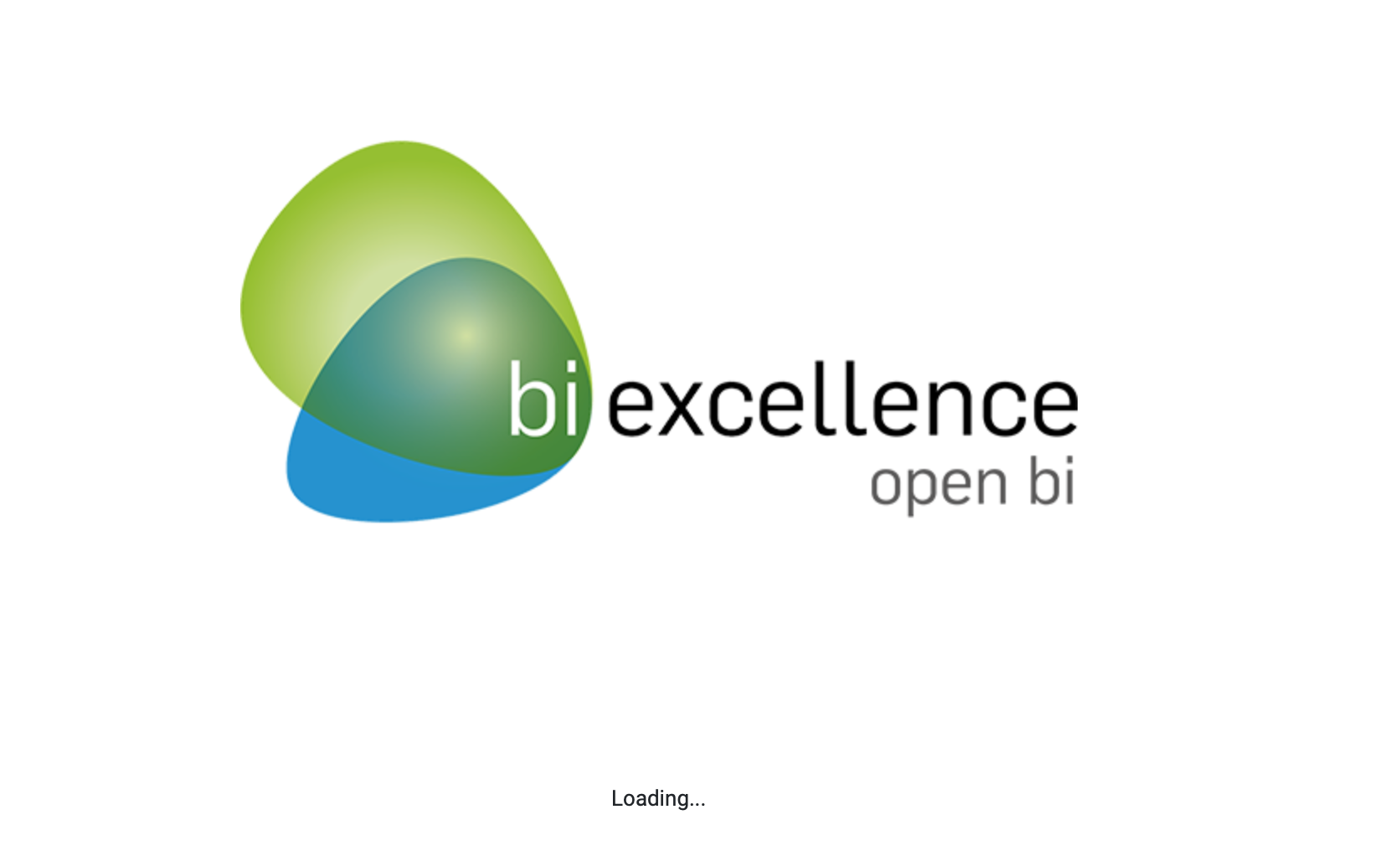
If the bi excellence logo does not disappear at all, security settings of your organization may prevent Web Configurator to startup correctly. You can check this by opening the Developer Tools of your Web Client and checking the Console for error messages.
If you find error messages in the console and your IT administrators cannot change the security settings in a way to prevent these errors, you are advised to install and use the Desktop Configurator instead.
Failed to fetch
The "Failed to fetch" message is shown especially if you want to reach an openbi instance via its IP address or over HTTP.

Modern browsers like Chrome do not allow insecure connection from a secure context, e.g. the configurator uses HTTPS but the server does use HTTP.
-
Allow insecure content for configurator.biexcellence.com about://settings/content/siteDetails?site=https%3A%2F%2Fconfigurator.biexcellence.com
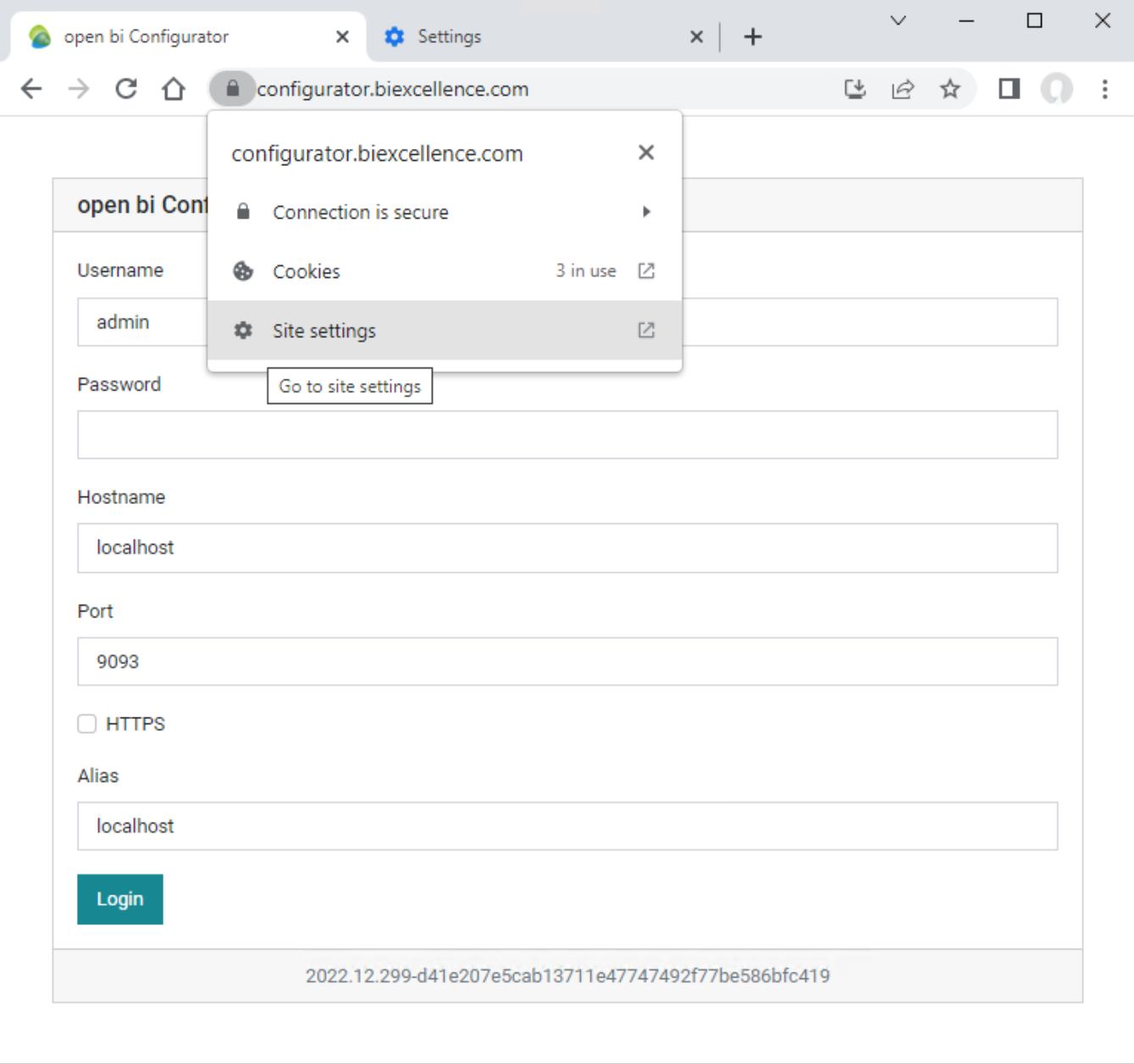
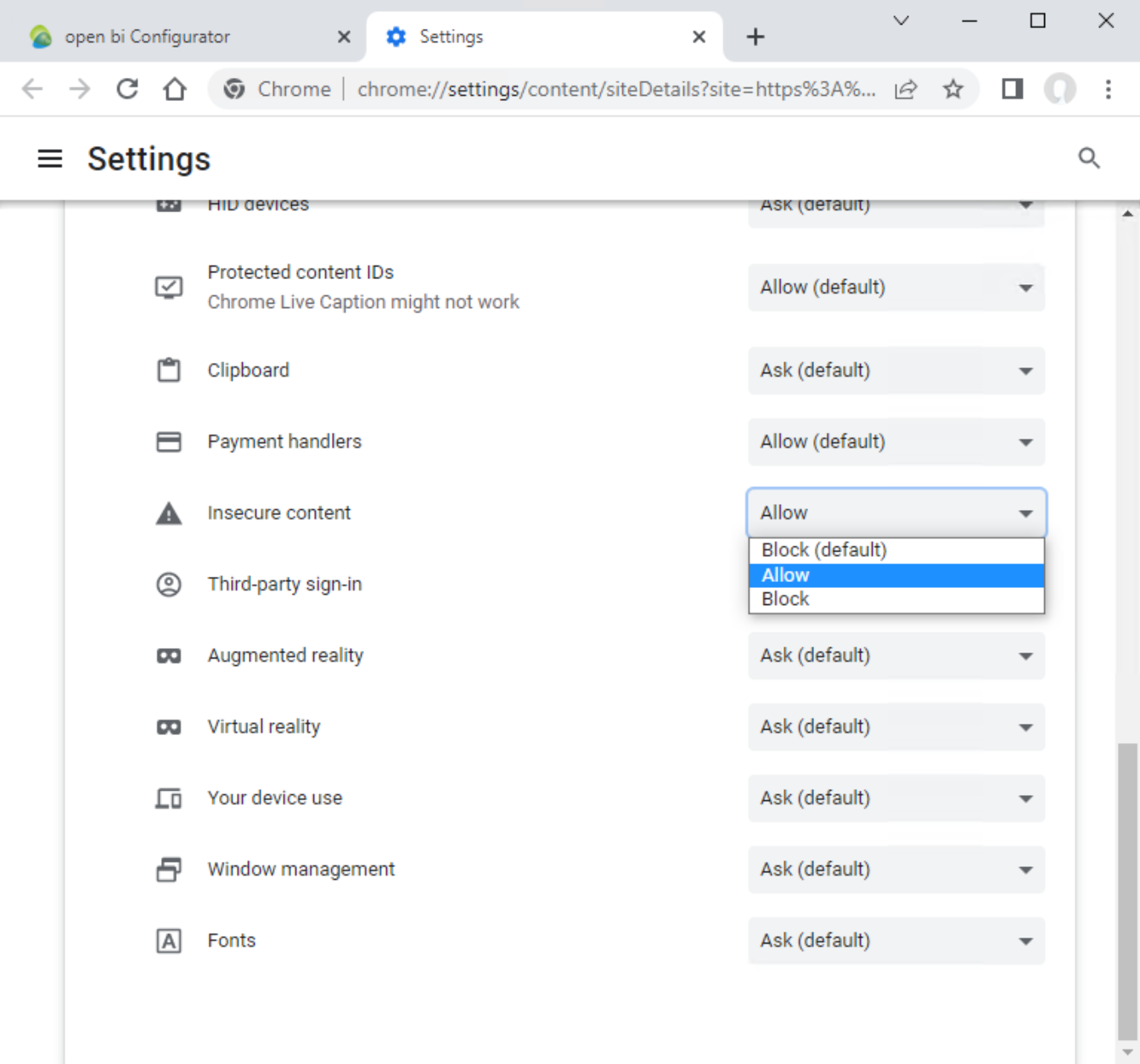
- Set up https for the openbi instance (see above)

Creation date: 07.11.2022
Category: Installation & Configuration
back to overview